Step 1:
On the mobile app, tap on Tools block.
Step 2:
Tap on the Pause button as shown below.

Step 3:
A Pause Job pop up screen will show, tap on Pause to pause the Job or Cancel to cancel the action.
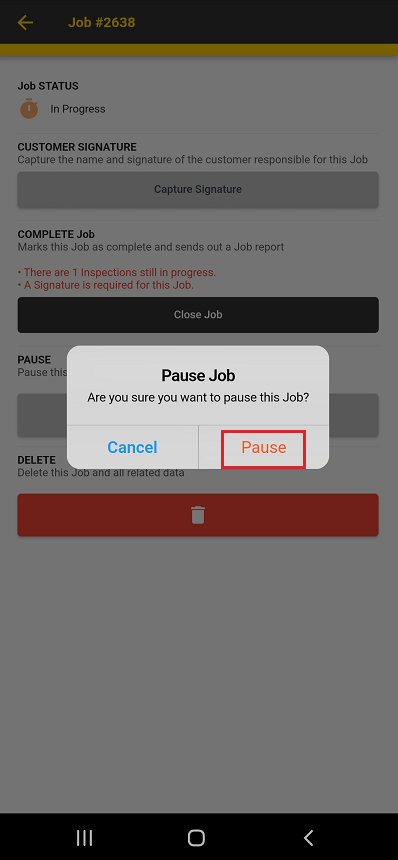
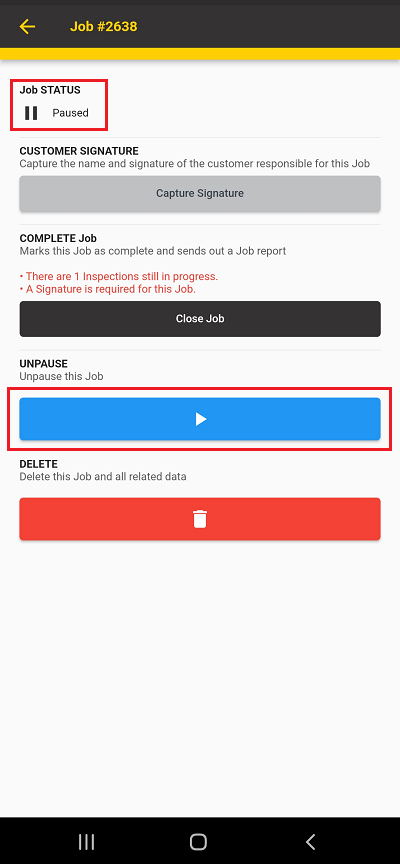
If Pause was clicked, you will be taken to the Jobs screen, note that the Job now has a pause icon, as shown on the below screenshot.
Please note that the icon might take a few minutes to show but the job will be paused.

The Job will show that it has been paused.

On the web app, the job will also show that it has been paused.

On the Job Manager, under Job Pauses, The Job Pause times will be displayed as shown below.

Was this article helpful?
That’s Great!
Thank you for your feedback
Sorry! We couldn't be helpful
Thank you for your feedback
Feedback sent
We appreciate your effort and will try to fix the article